Ever wondered how to buy Bitcoin? This step-by-step guide will take you through everything you need to know. You’ve read about blockchain technology, learned about what cryptocurrency is, and found answers to the question “what is Bitcoin?” But have you ever wanted to know how to buy bitcoin? If so, you’re in luck.
We chose to walk through the purchasing procedure on Coinbase, as it is one of the most secure exchanges. Follow along to learn precisely what to do.
If you already have a Coinbase account, continue to the first step below. If you haven’t created your account yet, don’t worry. Click here for a step-by-step guide walking you through the Coinbase signup process.
1. Buy Bitcoin (BTC) Now
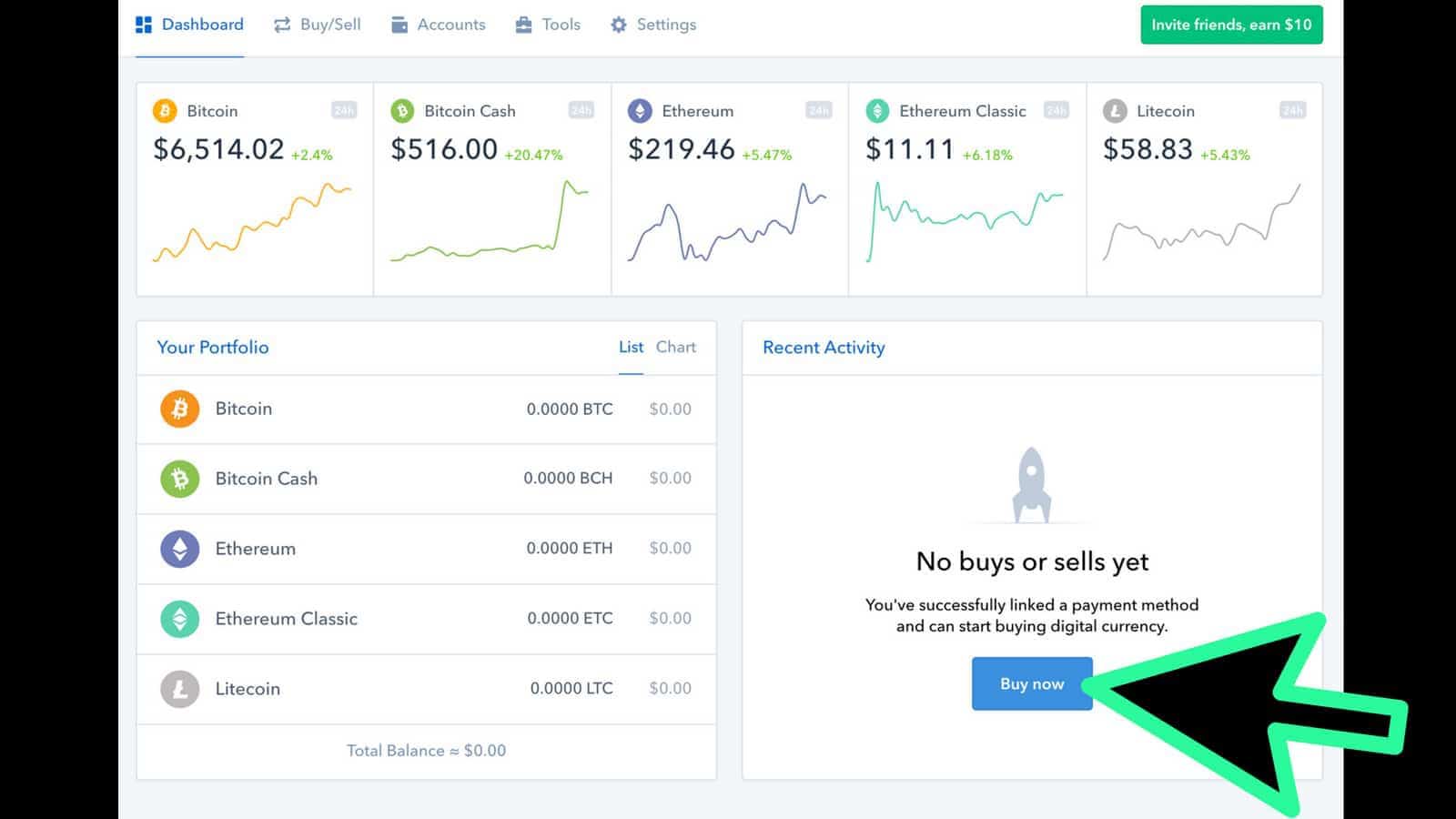
When you first log into your Coinbase account, you will see your dashboard. From this initial page, you can click the top menu buttons to switch tabs. The menu options include Buying and Selling, Accounts, Tools, and Settings. If this is your first purchase on the exchange, you’ll see “no buys or sells yet” on the right of your dashboard.
Purchased with Coinbase in the past? Move on to step two or simply click the “buy/sell” menu button. If you haven’t, click the “Buy now” button which will automatically move you to your buy/sell tab. This will prompt you to the next step.
2. Select Bitcoin In the Cryptocurrency Dropdown
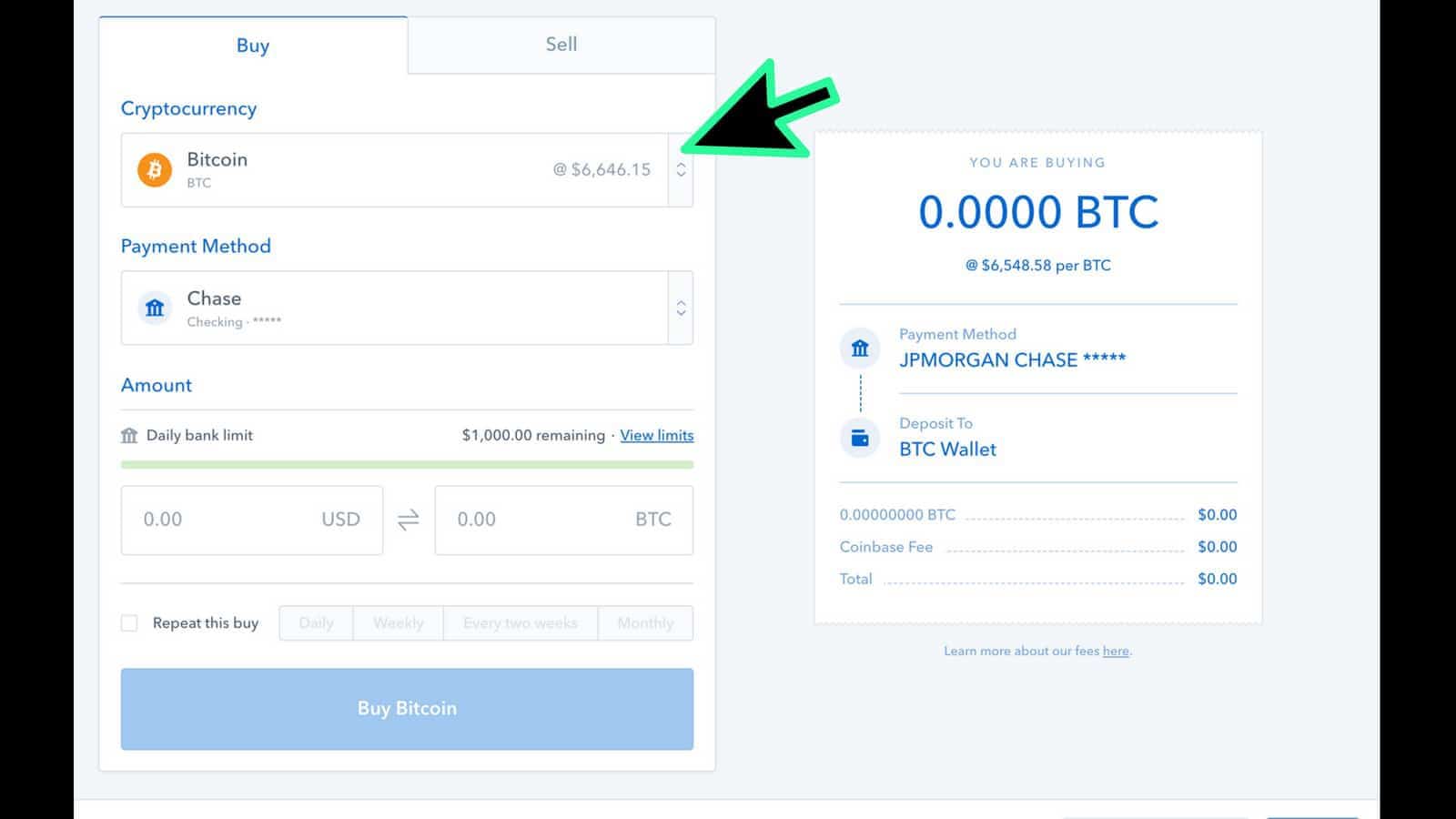
When you land on the buy/sell screen, by default, you will be on the buy tab. The first section (where the arrow is) is the cryptocurrency selection. As you are buying Bitcoin, make sure the Bitcoin option is selected in the “Cryptocurrency” drop-down. This will also show you exactly how much one Bitcoin (BTC) will cost in USD. However, you do not need to buy a full Bitcoin. You can purchase a fraction of a Bitcoin.
3. Select Your Payment Method
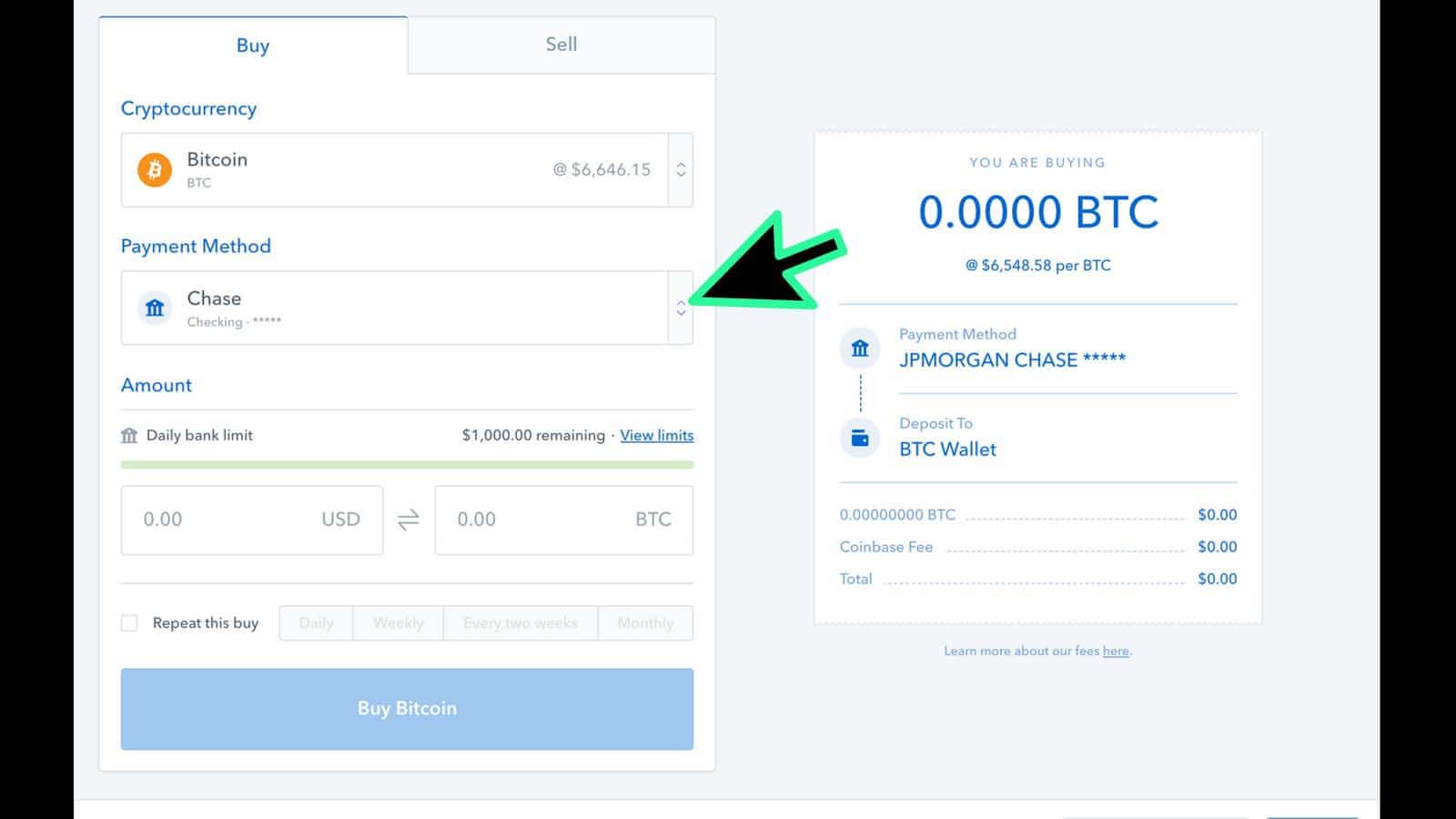
Next, if you have linked multiple banking accounts to your Coinbase, use the “Payment Method” drop down to select which account you’d like to use for this particular transaction.
4. Decide How Much Bitcoin (BTC) You Want to Buy

Once you have selected Bitcoin and picked the account you want to withdraw funds from, it’s time to decide how much you want to buy. This works just like any other exchange. A calculation will automatically be made once you enter your investment amount. This will show you how much the USD will equate to in BTC.
It’s worth noting that you must invest at least $1.99 and no more than $1,000 for first-time investors.
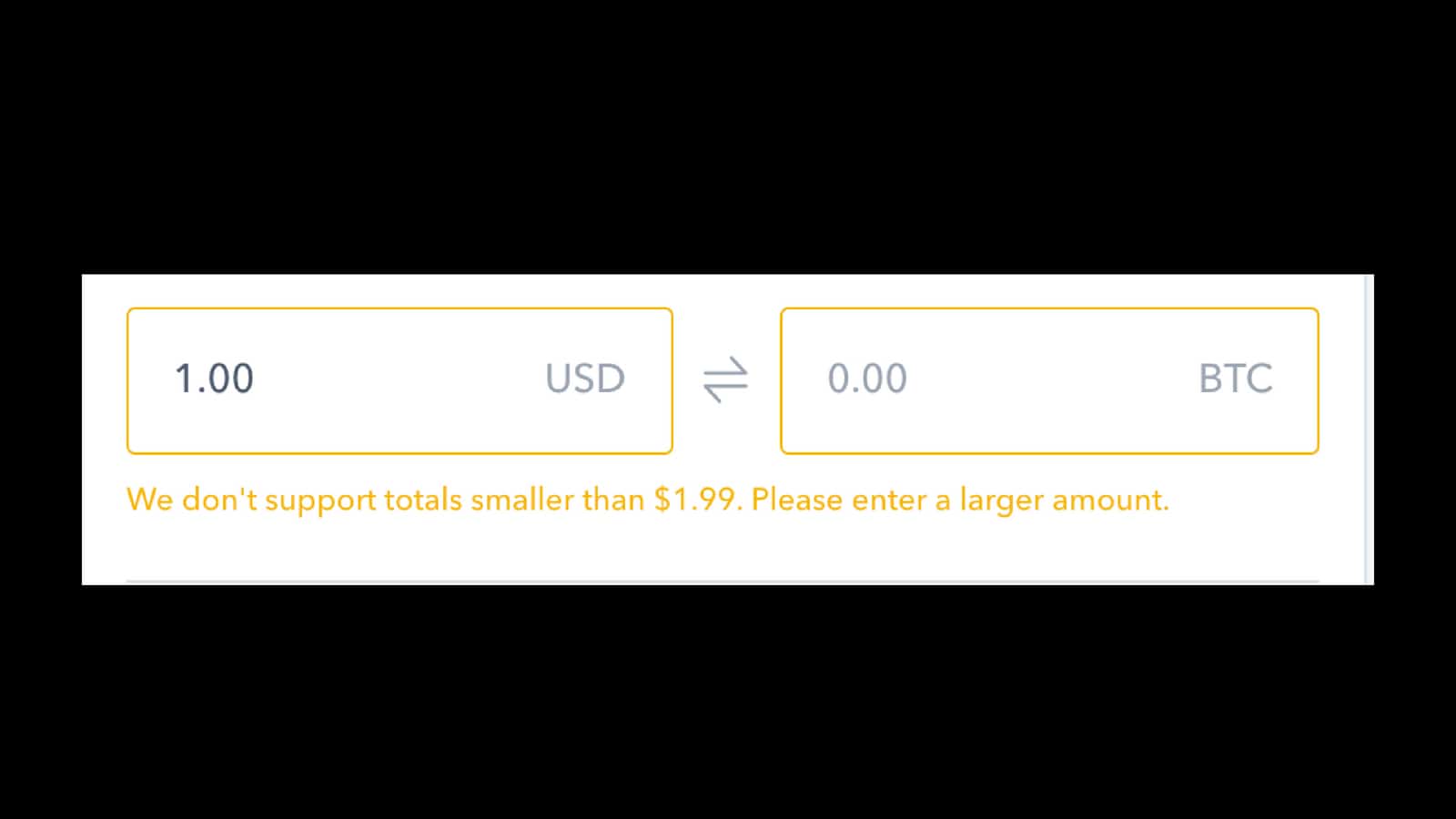
5. Buy Bitcoin
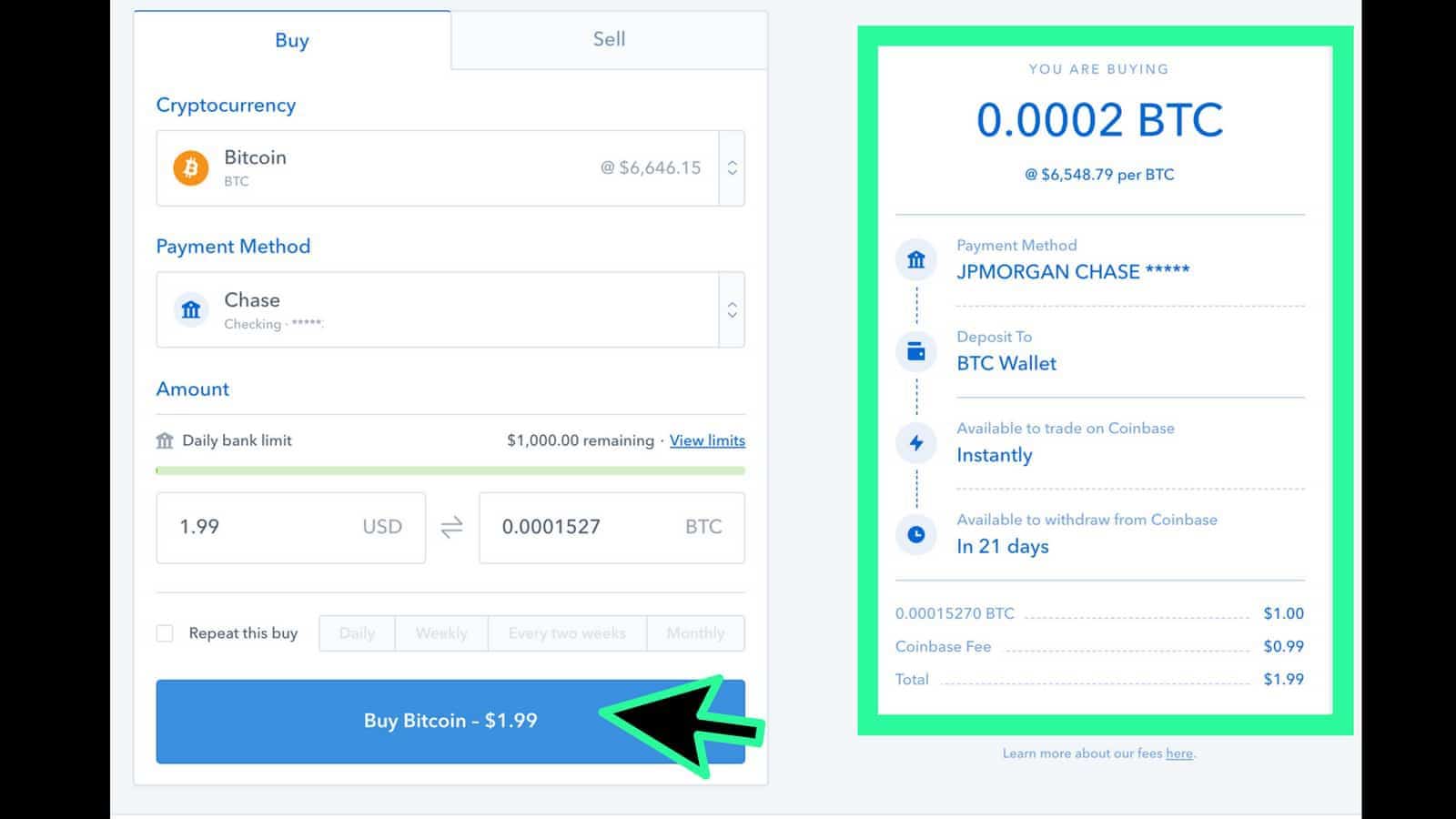
After you enter the amount of USD you want to exchange to BTC, you will see the left side of the screen change. This will show you the important information you need to know. The information includes:
- How much BTC you will be getting for the USD
- How you are paying
- Where your Bitcoin is being stored. Note: it will default to the Coinbase wallet stored on the exchange
- When you will be able to trade your Bitcoin for other cryptocurrencies on Coinbase
- When you can withdraw your Bitcoin from your Coinbase account and deposit it into your traditional USD bank account or onto your cold wallet
- The fee the exchange will charge for your transaction
- The total amount of USD that will be leaving your bank account or charged to your credit card
Once you’ve double checked all of your information and ensured you are comfortable with the transaction, go ahead and click “Buy Bitcoin.”
6. Confirm Your Bitcoin (BTC) Transaction
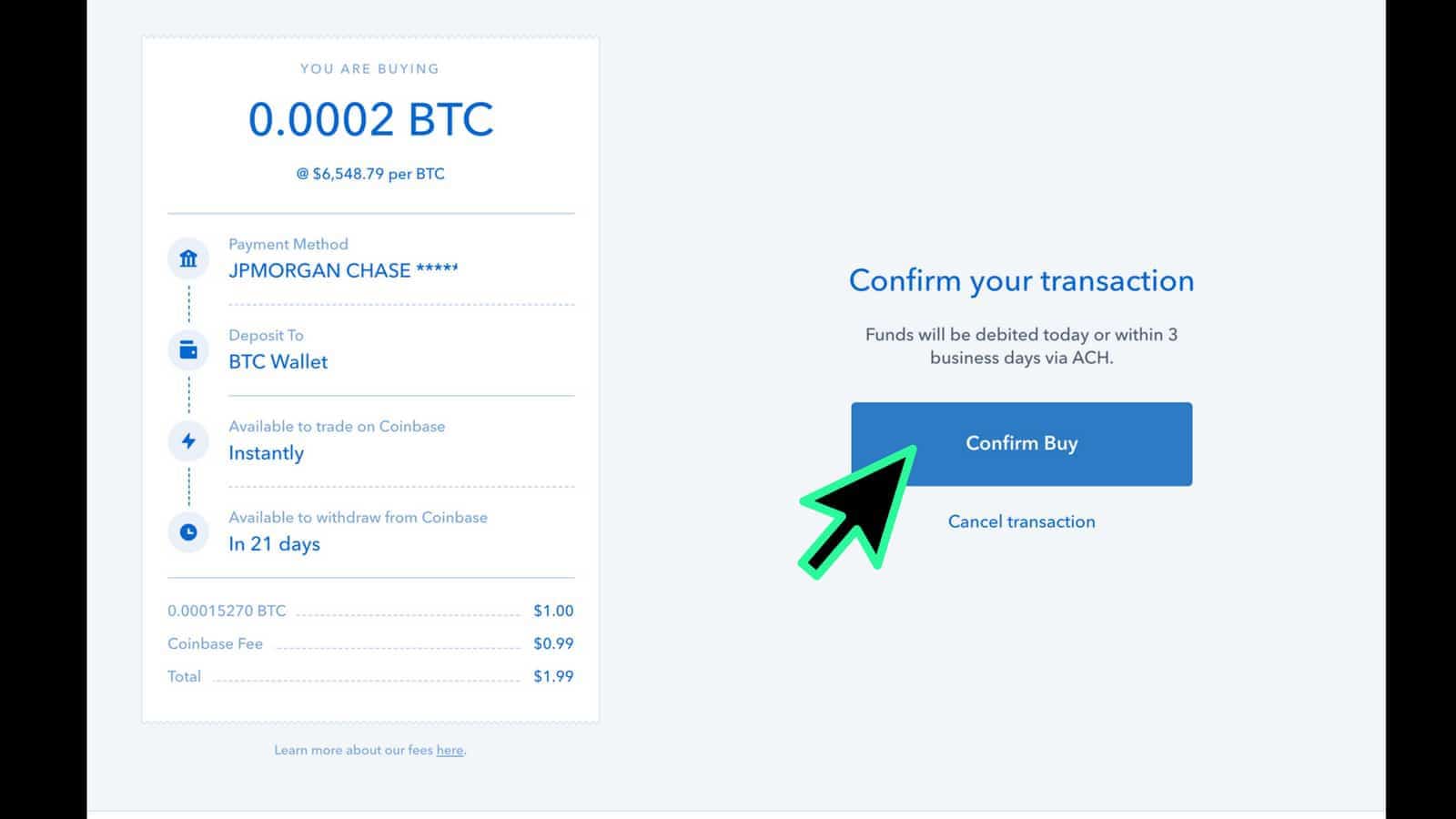
Once you click “Buy Bitcoin,” you will need to confirm your transaction. This is an added security measure, ensuring you know exactly what you are agreeing to. You also have the option to cancel the transaction from this screen. Make sure you do not hit the button multiple times. Be patient and let it load to the next screen.
Once transactions are marked as complete or pending, they cannot be canceled. Furthermore, if you do not have sufficient funds to complete your transaction, Coinbase is authorized to cancel or use your other Coinbase balances to complete the transaction.
7. Await Your Bitcoin Purchase Confirmation
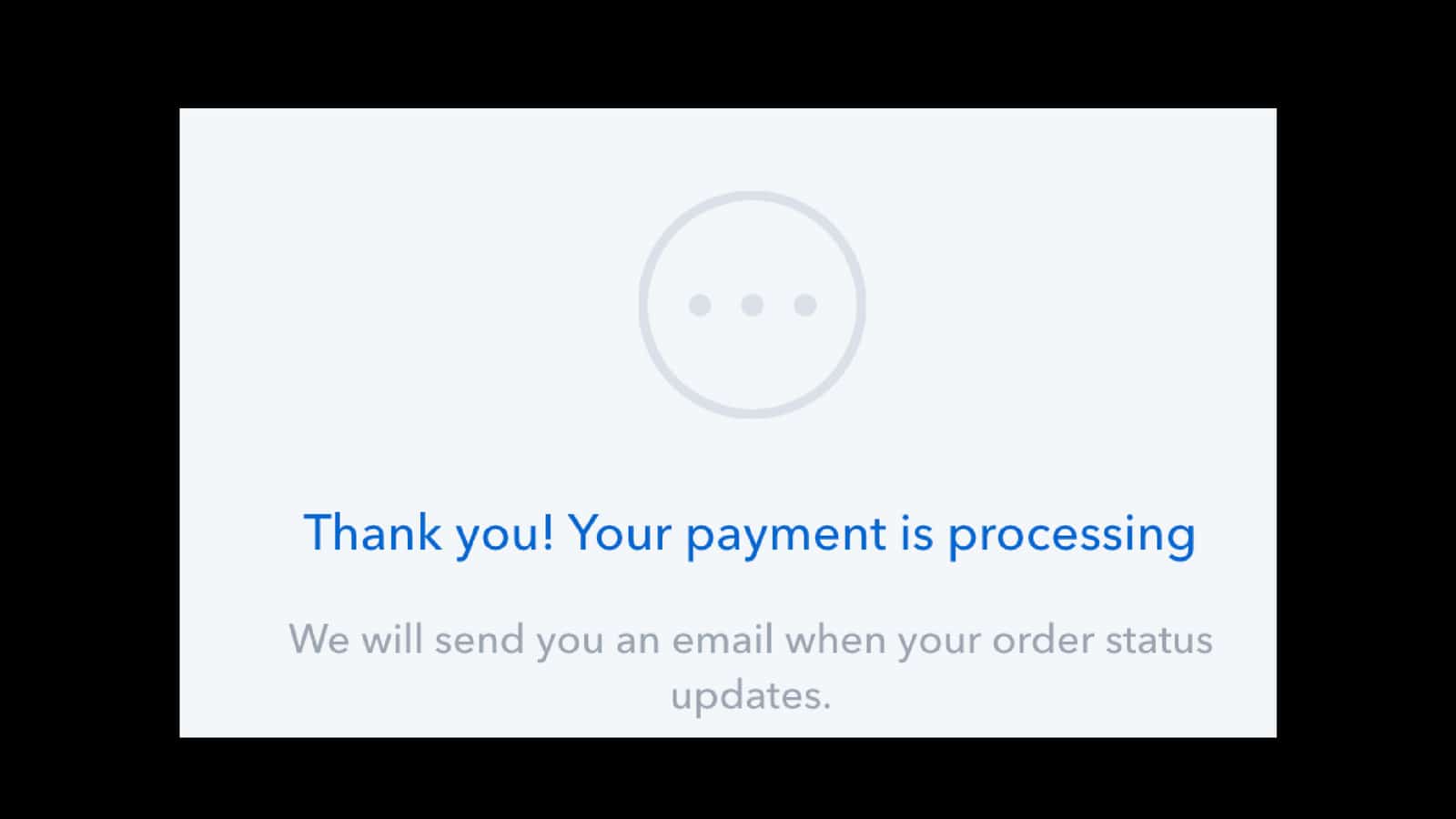
You will receive confirmation that your transaction is being processed. Note, this does not mean that you have been charged, or that your exchange has gone through. You will receive an email to the address that you assigned to your account once the payment has cleared.
8. View Your Bitcoin Portfolio
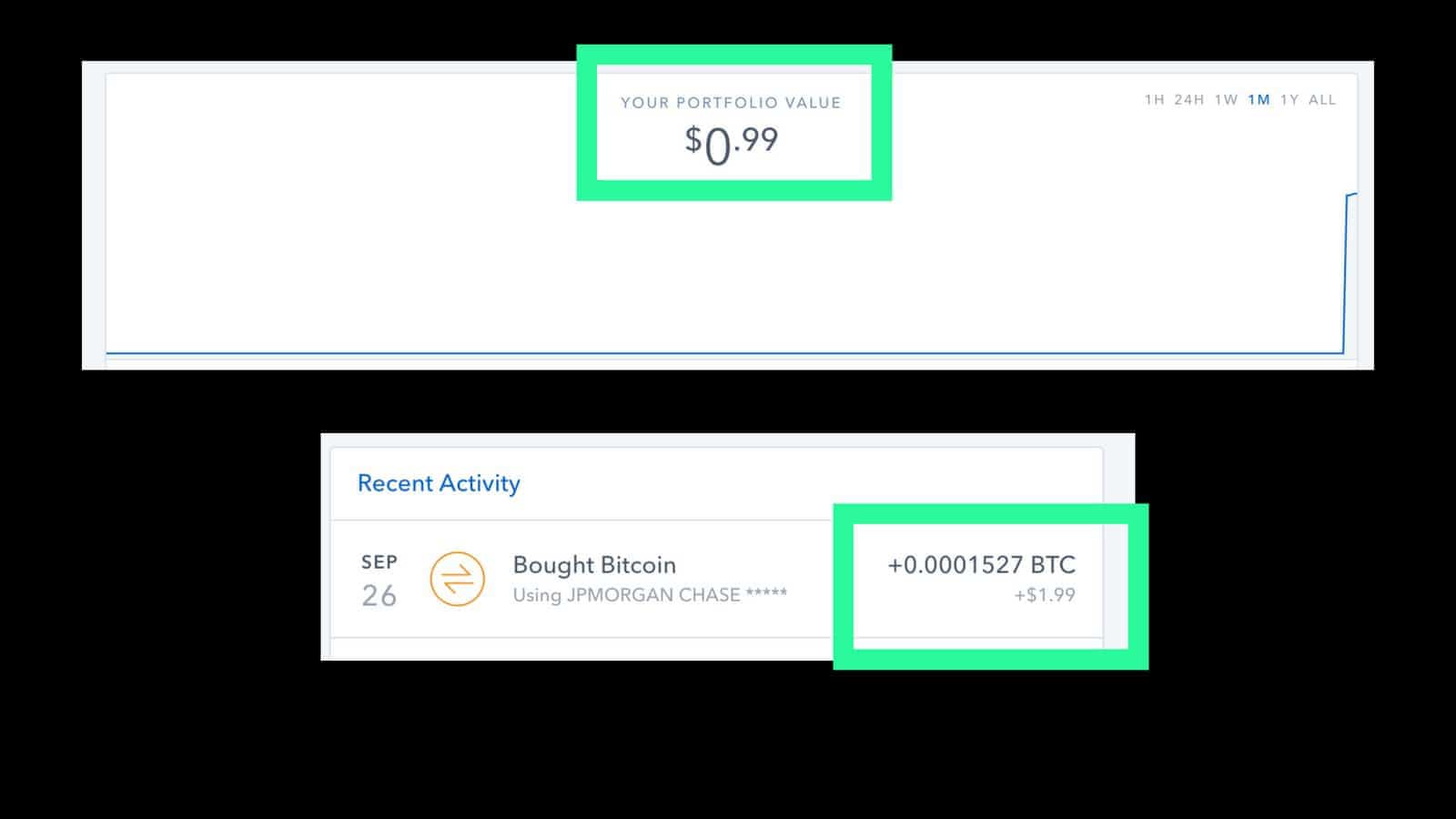
The last step in your Bitcoin buying journey is returning to your dashboard. Once your payment is processed, you will be able to see how much you hold in your portfolio and how much you were charged in fees. Viewing your dashboard is like viewing your balance on online banking.
Buying Bitcoin on Coinbase

Buying Bitcoin (BTC) is easy when using a simplistic exchange. Coinbase is ideal for Bitcoin, Bitcoin Cash, Ethereum, Ethereum Classic, and Litecoin. Once your transaction has processed, you will be the proud owner of Bitcoin, and you can either trade, sell, or hold. We recommend taking your cryptocurrency off the exchange and putting it onto a cryptocurrency wallet if you are going to hold. This can help you protect yourself from attacks or hacks on the exchange. To do this, transfer your Bitcoin from the exchange to a cold wallet. Whether you want to hodl or sell, you now know how to buy Bitcoin with our step-by-step guide

